Pick & Place with Automgen¶
Requirements
- Automgen Edition or Ultimate Edition
- Automgen
Downloads
This sample provides an Automgen project ready to control the Pick & Place (Basic) scene.
-
Download the zip archive (top of this page), extract it and open the project in Automgen.
-
Set the IP address of the computer where Factory I/O is running:
-
Double click on Configuration > Post-processors > PC > I/O Drivers.
-
Select the tcp-ip client driver from Driver(s) available and click on Add.
-
Click on the previously added tcp-ip client driver and click on Set parameters.
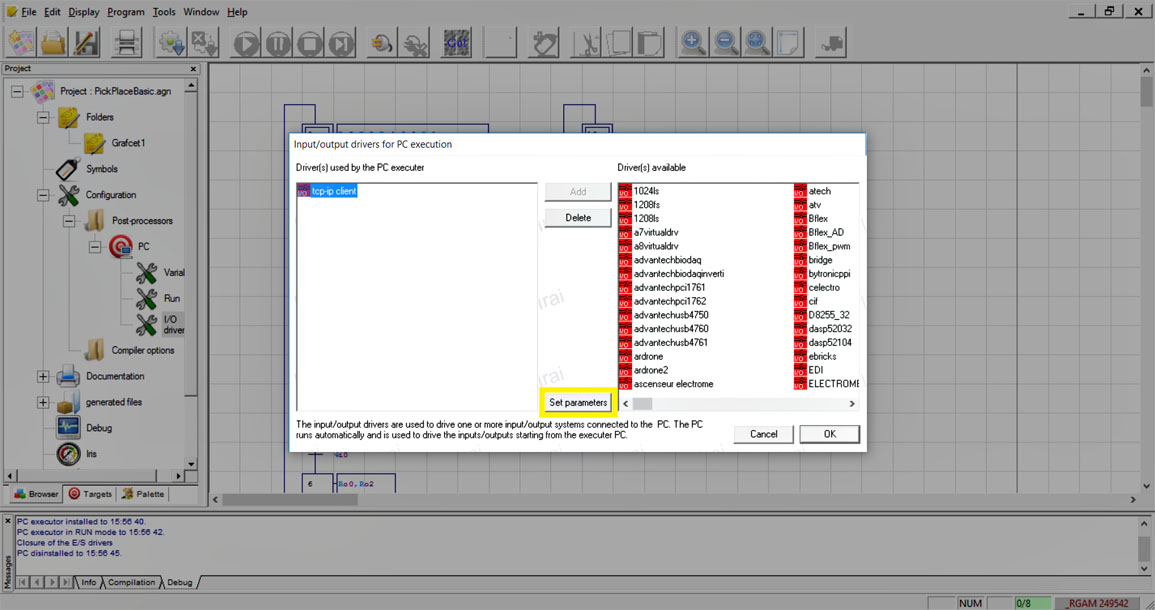
- Insert the Server name or the IP address of the computer where Factory I/O is running. If they are running on the same computer you may use localhost as the server name.
-
-
Open Factory I/O, press Ctrl+O and open the Pick & Place (Basic) scene.
-
Press F4 to show the Driver Window and select Automgen Server from the driver list.
-
Check that the driver is running, if not click on START.
-
Close the Driver Window (Esc) and switch to Run mode (F5).
-
On Automgen click on the Go! button on the toolbar.