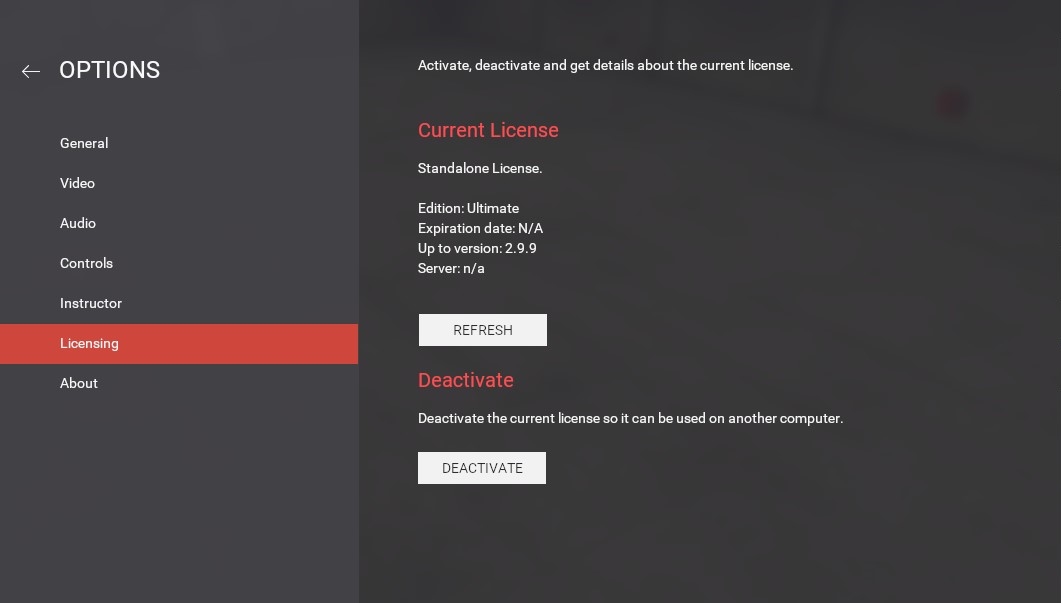Options¶
General¶
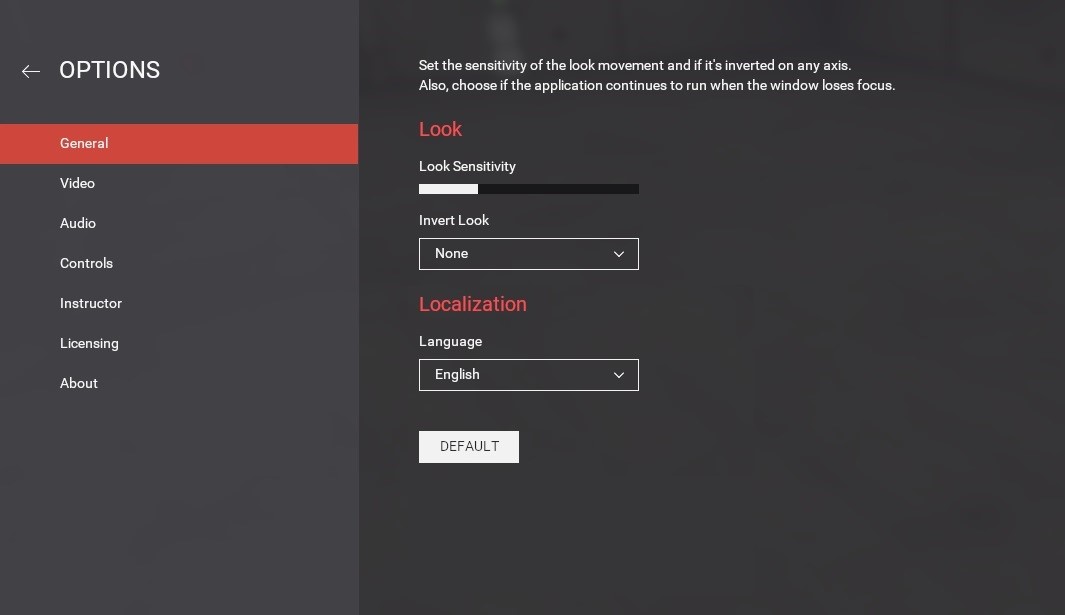
| Option | Description |
|---|---|
| Look Sensitivity | Adjusts the camera's sensitivity. A higher value makes the camera turn faster. |
| Invert Look | Inverts the look rotation on the selected axis. |
| Language | A list of all available languages. |
Video¶
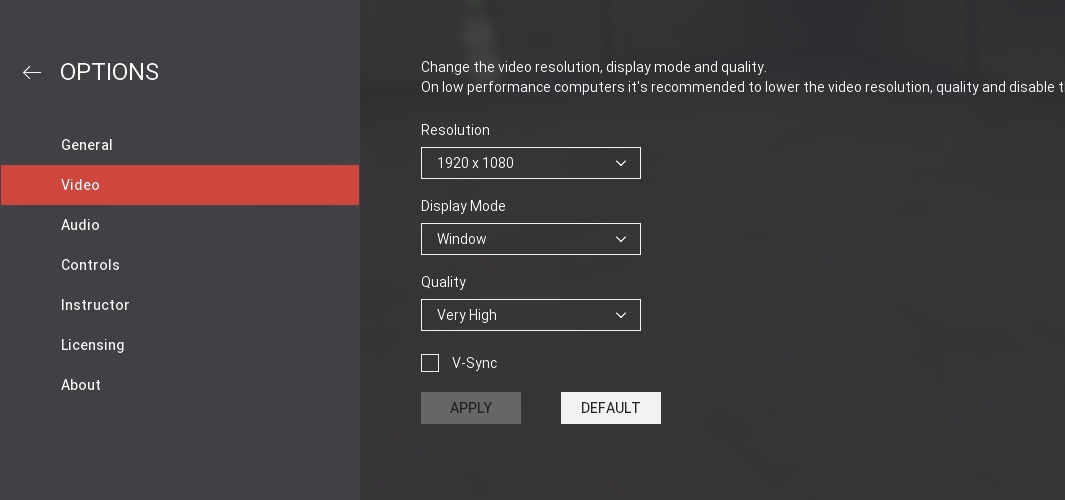
| Option | Description |
|---|---|
| Resolution | Changes the screen resolution. |
| Display Mode | Changes the display between fullscreen and window mode. |
| Quality | Selects the visual quality (in some machines increasing quality may lower performance). |
| V-Sync | Turns V-Sync on or off. It is recommended to turn it off on low spec machines. |
Audio¶
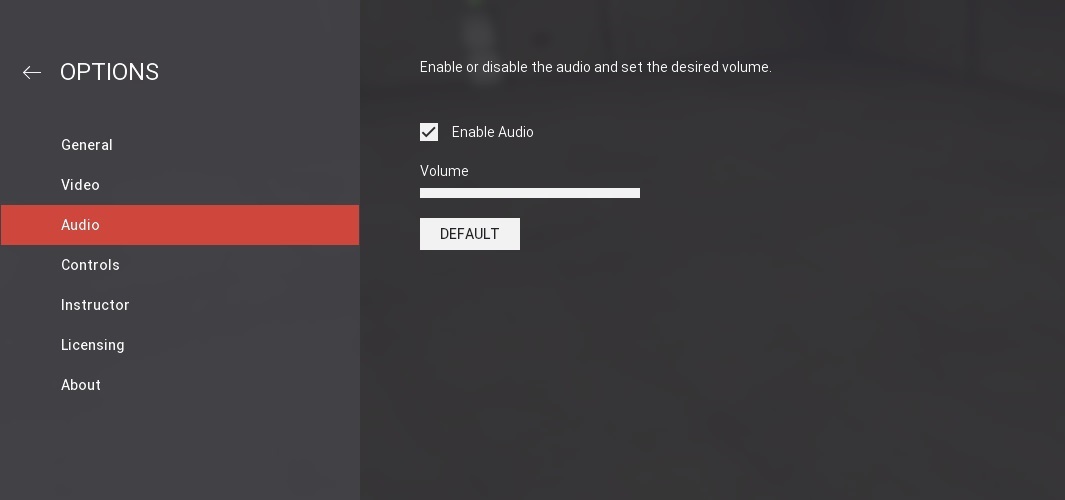
| Option | Description |
|---|---|
| Enable Sound | Turns sounds on or off. |
| Volume | Changes the sounds volume. |
Controls¶
On this panel, you can change which key is assigned to which action. The following list includes the default keys and respective actions.
| Key | Action |
|---|---|
| W | Move forward. |
| S | Move back. |
| A | Move left. |
| D | Move right. |
| Space | Jump. |
| Q | Zoom. |
| Left Alt | Duplicate. |
| Backspace | Reset camera position. |
| V | Vertical translation. |
| Left Ctrl | Multiple selection. |
| \ | Show/hide console. |
| I | Show/hide sensor tags. |
| O | Show/hide actuator tags. |
| P | Show/hide palette. |
| B | Applies time scale. |
| Pause | Pause the simulation. |
| F5 | Switch the simulation mode (Run/Edit). |
Instructor¶
On the Instructor panel, you may lock the current scene to run mode, lock current parts from being edited and hide failures. These features allow the instructor to challenge trainees to complete partially built systems and perform troubleshooting analysis.
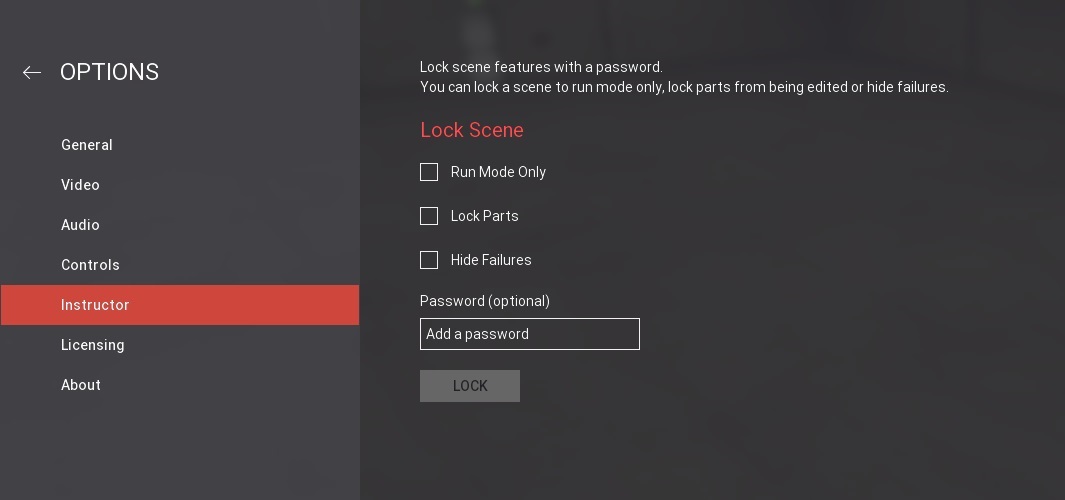
| Option | Description |
|---|---|
| Run Mode Only | Locks the current scene from being edited. Note that you must save and reopen the scene before this option takes effect. |
| Lock Parts | Locks current parts from being edited (indicated by a mouse cursor with a locker). Locked parts can't be changed in any way, although new parts may be added to the scene. |
| Hide Failures | Hides all failures warnings from tags. |
| Password | Use a password to lock any of the previous features. |
Licensing¶
On this panel, you may activate and deactivate a license and check relevant information about the current license.
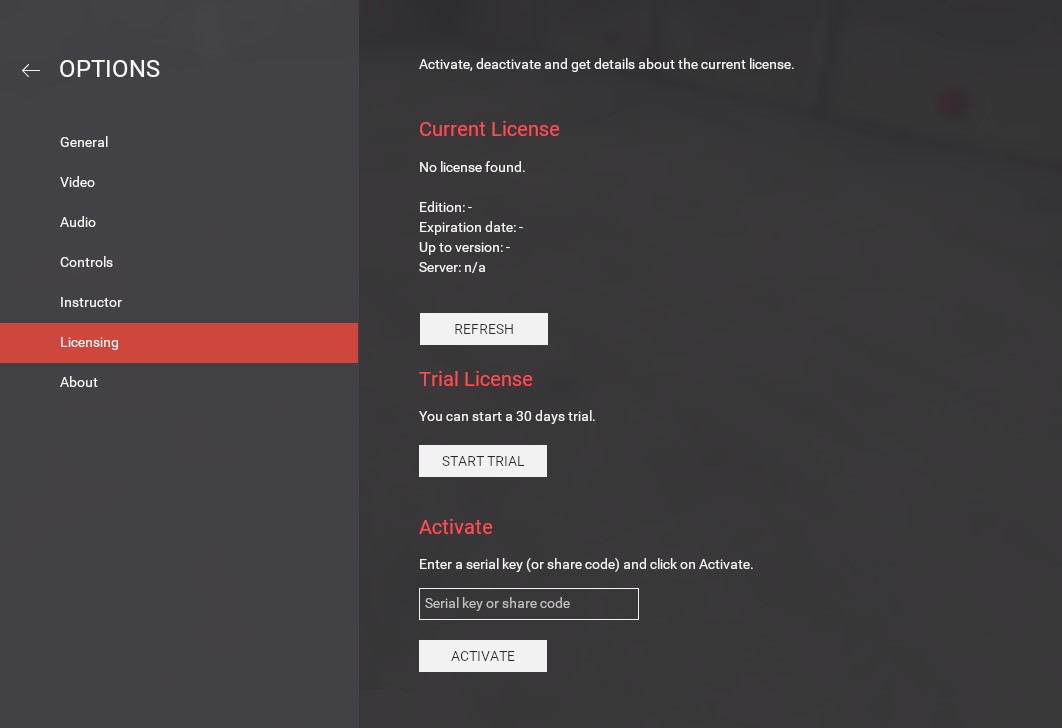
| Option | Description |
|---|---|
| Current License | Displays the current license details. |
| Trial License | Click on START TRIAL to start using a 30-day full-feature trial. Internet connection required. |
| Activate | Insert a Serial Key (xxxx-xxxx-xxxx-xxxx) and click on ACTIVATE to activate a standalone license. Alternatively, insert a Share Code (xxx-xxx-xxx) to activate a floating license. Internet connection required. |
At any moment, you can deactivate a standalone license and activate it on another computer. Note that, to deactivate a standalone license you must be running Factory I/O with administrator privileges.