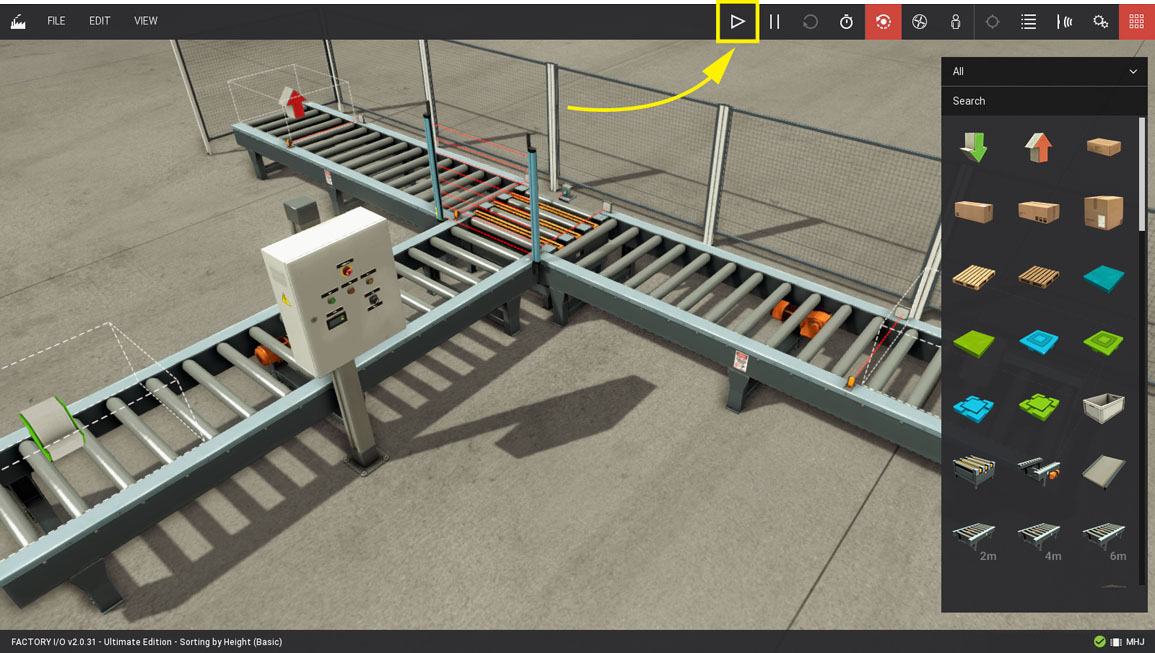Sorting by Height with WinPLC-Engine¶
Requirements
- MHJ Edition or Ultimate Edition
- WinPLC-Engine
- TIA Portal
Downloads
This sample provides you with a TIA Portal project ready to control the Sorting By Height (Basic) scene using WinPLC-Engine.
-
Download the zip archive (top of this page) and extract it.
-
Start WinPLC-Engine, press open and navigate to the mask-314-fio folder of the sample files archive. Open mask-314-fio.maske_ini.
-
Click on Extras > Properties of the Software PLC
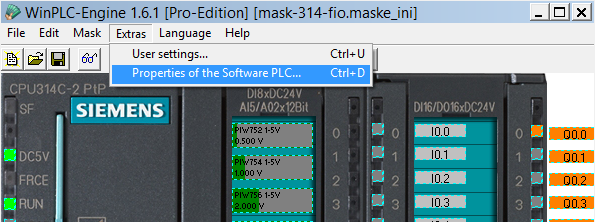
-
On the Settings tab select Net-Interface and click on WinPLC-Engine TCP/IP Settings...
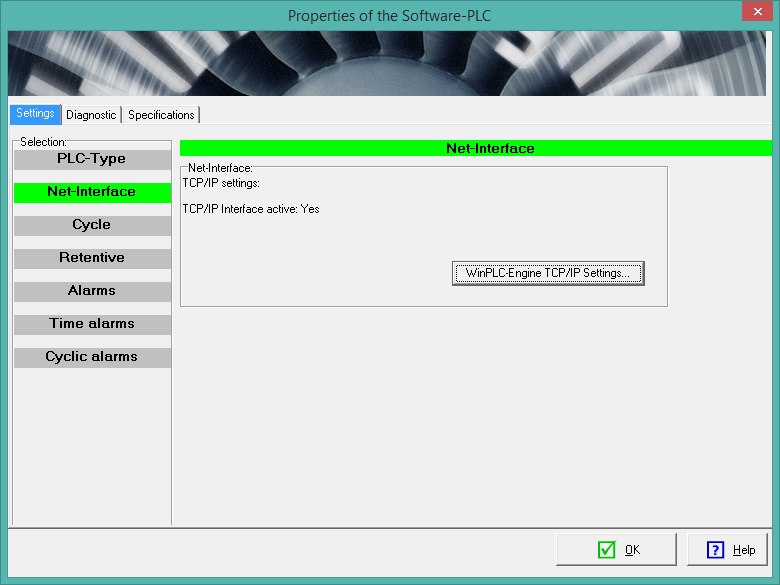
-
Choose a network interface from the list. Take notice of the IP Address, you will need it when setting up TIA Portal. Click on OK.
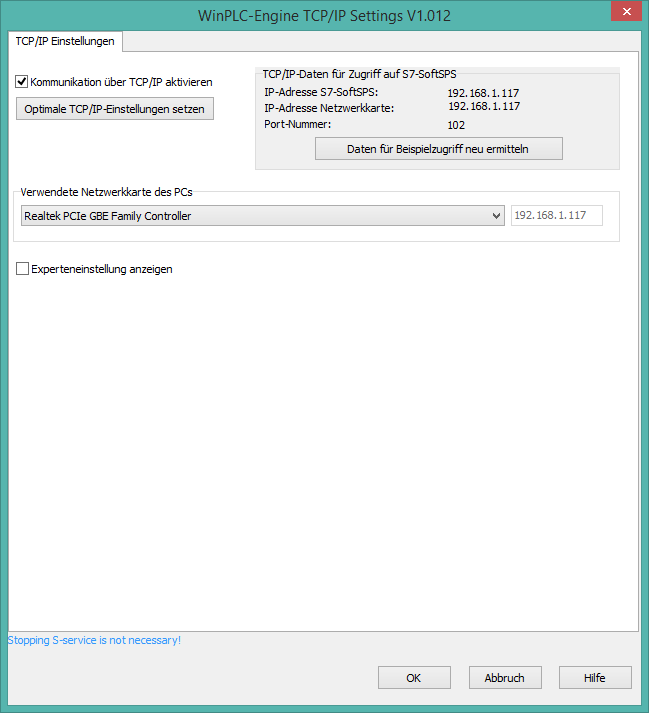
-
Press Mask > Change to Cyclic to switch WinPLC-Engine to cyclic mode.
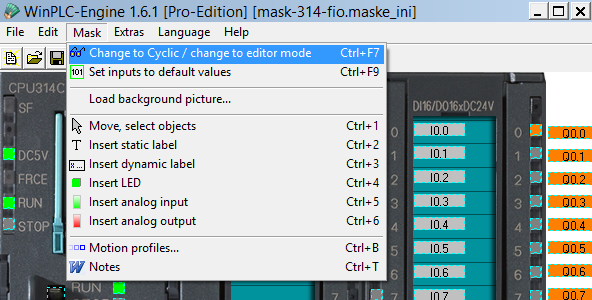
-
From the extracted files, navigate to the sort-height-basic folder and open the sort-height-basic.ap13 project in TIAPortal.
-
Expand the device and select Device configuration.
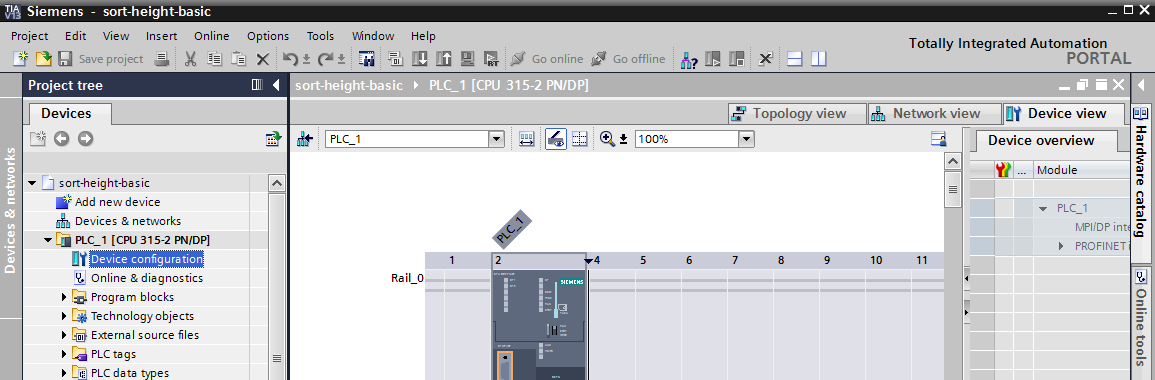
-
On the General tab of the Properties page expand PROFINET interface and select Ethernet addresses. Enter the previously selected WinPLC-Engine IP address.
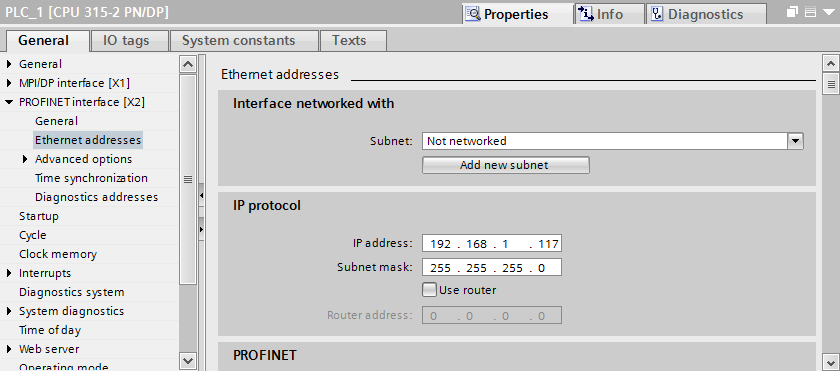
-
Press Go online.

-
Choose PN/IE as the type of PG/PC interface and on PG/PC interface select the network adapter. When scanning completes, select the PLC from the list of compatible devices and press Go online.
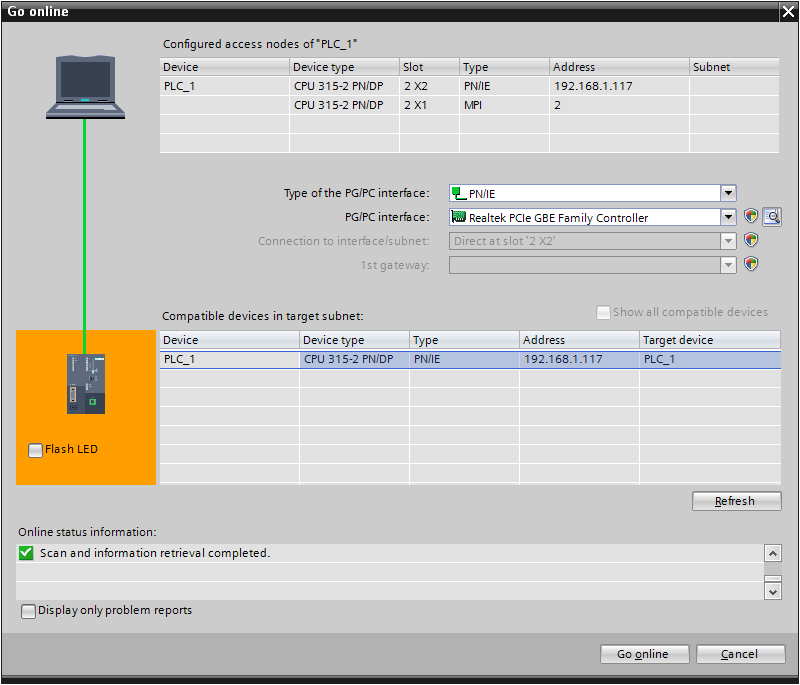
-
Select Program blocks and click Download to device to transfer the program to WinPLC-Engine.
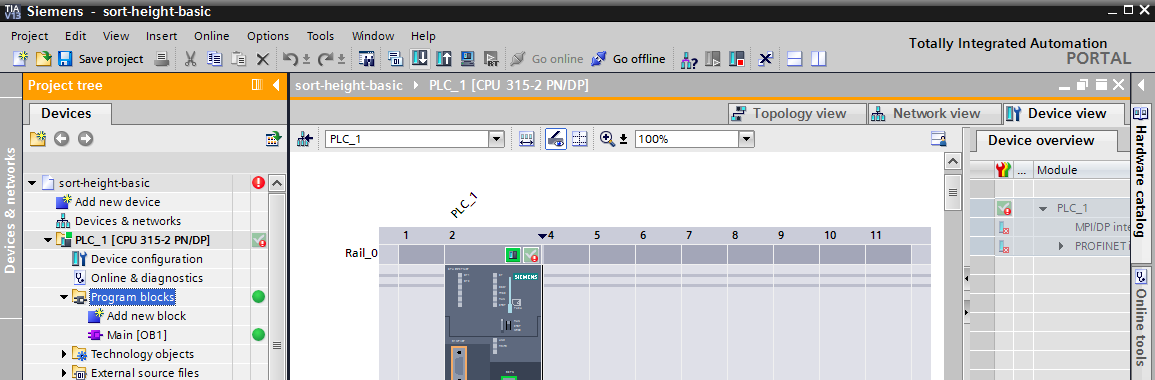
-
Start Factory I/O, press Ctrl+O, select Scenes on the left panel and open the Sorting by Height (Basic) scene.
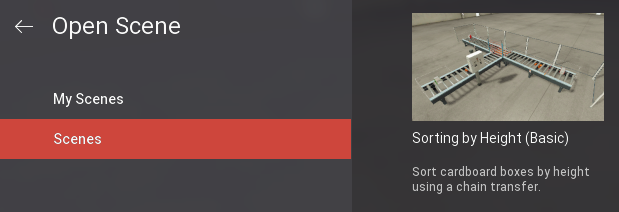
-
Press F4 to open the Driver window. Select MHJ from the driver drop-down list.
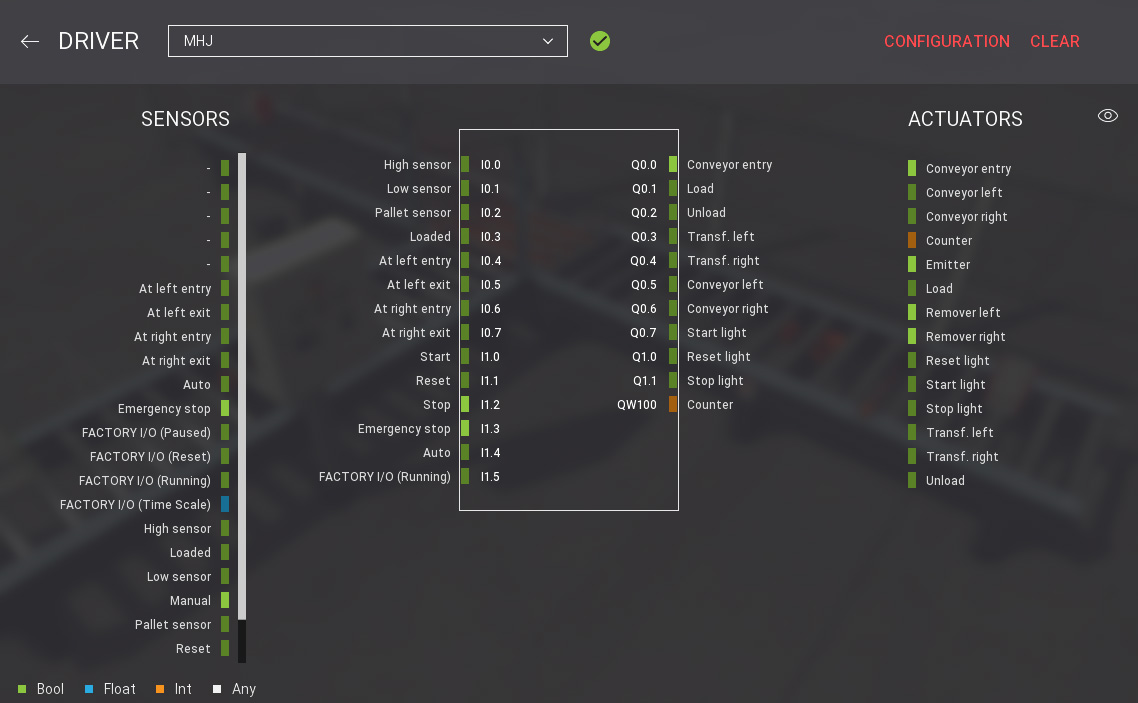
-
Finally, switch to Run mode.